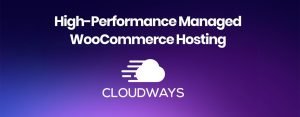In the fast-paced world of website management, keeping your WordPress plugins and themes up to date is crucial for security, performance, and functionality. However, the barrage of email notifications that come with every auto-update can be overwhelming. If you’re tired of your inbox being flooded with update alerts, there’s a simple solution: disable auto-update email notifications using a few lines of code. In this blog post, I’ll explore what the provided code does, why it’s beneficial, and how to implement it effortlessly with the help of the Code Snippets plugin for WordPress.
Why Disable Auto-update Email Notifications?
- Reduced Inbox Clutter: Auto-update notifications can flood your inbox, making it difficult to find important emails. By disabling these notifications, you regain control over your email flow.
- Enhanced Focus: Constant notifications can be distracting, especially when you’re busy managing your website. Disabling them allows you to focus on your tasks without unnecessary interruptions.
- Centralized Update Monitoring: While email notifications are one way to stay informed about updates, there are alternative methods, such as using centralized management tools or plugins. Disabling email notifications encourages exploring these more streamlined approaches.
Disable WordPress Auto-update Email Notifications
The code snippet here below consists of two WordPress filters that disable auto-update email notifications for both plugins and themes. Let’s break it down:
// Disable auto-update email notifications for plugins.
add_filter( 'auto_plugin_update_send_email', '__return_false' );
// Disable auto-update email notifications for themes.
add_filter( 'auto_theme_update_send_email', '__return_false' );The add_filter function is a WordPress hook that allows you to modify or extend the default behavior of WordPress. In this case, we are using it to modify the behavior related to auto-update email notifications.
The first line targets the auto_plugin_update_send_email filter, and the second line targets the auto_theme_update_send_email filter. Both filters are set to __return_false, which means they will return false and effectively disable the sending of email notifications for plugin and theme updates.
How to Implement the Code with Code Snippets Plugin:
The Code Snippets plugin for WordPress provides a user-friendly way to add custom code snippets to your website without modifying theme files. Here’s a step-by-step guide:
Install Code Snippets Plugin:
- Navigate to your WordPress dashboard.
- Go to Plugins > Add New.
- Search for “Code Snippets” and install the plugin.
Activate Code Snippets:
- Once installed, activate the Code Snippets plugin.
Add the Code Snippet:
- In your dashboard, go to Snippets > Add New.
- Copy and paste the provided code snippet into the editor.
Save and Activate:
- Give your snippet a name for reference.
- Click on the “Save Changes and Activate” button.
That’s it! You’ve successfully disabled auto-update email notifications for plugins and themes using the Code Snippets plugin.
Conclusion:
By implementing a simple code snippet, you can take control of your WordPress update notifications, ensuring a more focused and streamlined website management experience.
The Code Snippets plugin makes this process accessible to users of all skill levels, allowing you to enhance your website’s functionality without diving into complex coding tasks. Take charge of your WordPress updates and enjoy a more efficient workflow today!