Your WordPress dashboard doesn’t have to be cluttered with widgets you never use. The Custom WordPress Admin Dashboard Creator plugin solves a common problem: replacing that messy default dashboard with clean, focused documentation that actually helps your team get work done.
The Problem Custom WordPress Admin Dashboard Creator Plugin Solves
Most WordPress dashboards are filled with widgets showing recent posts, activity feeds, and other information that’s rarely useful for day-to-day work. If you’re managing a team, client sites, or just want a more organized workspace, you need something better.
This plugin replaces your entire dashboard with any WordPress page you choose. Think of it as turning your admin area into a custom documentation portal that actually serves your needs.
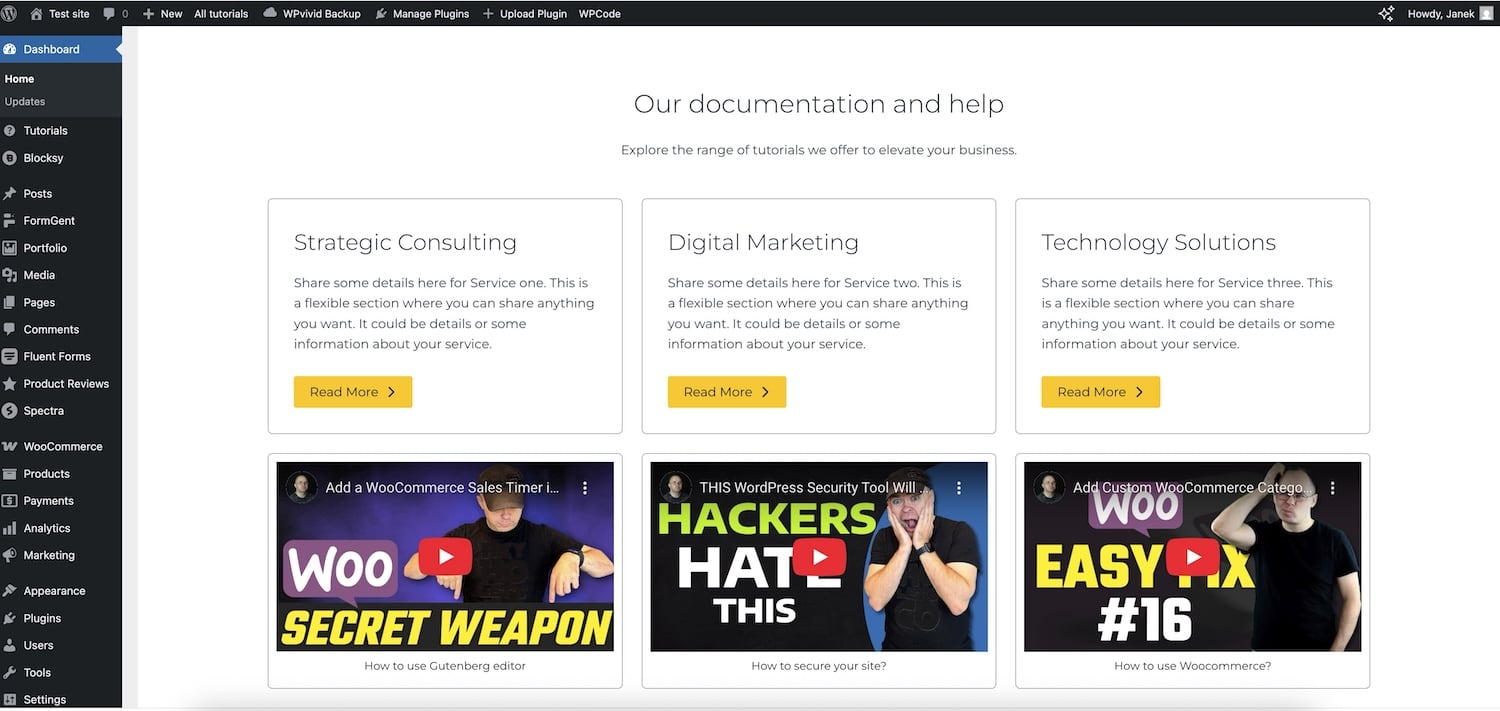
Video: How to Use Custom WP Admin Dashboard Creator Plugin
Custom WP Admin Dashboard Creator plugin key features
Replace Dashboard Content Completely
Instead of just adding widgets, this plugin completely replaces your dashboard with the content from any WordPress page. You get a clean slate to work with.
Role-Based Documentation Pages
Different team members need different information. Set up specific documentation pages for different user roles:
- Administrators see technical documentation
- Editors get content guidelines
- Contributors see submission processes
- Custom roles get their own tailored pages
Clean Display Options
Remove visual clutter by hiding the header and footer on your documentation pages. This creates a seamless experience that looks built into WordPress rather than feeling like you’re viewing a regular page.
Multiple Menu Options
The plugin gives you two ways to access your documentation:
- Tutorials Menu: Adds a dedicated menu item in your admin sidebar
- Admin Bar Menu: Creates a dropdown in the top admin bar with custom external links
External Link Integration
Add links to external documentation, video tutorials, or any other resources directly in your admin bar. Each link can be set to open in the same tab or a new one.
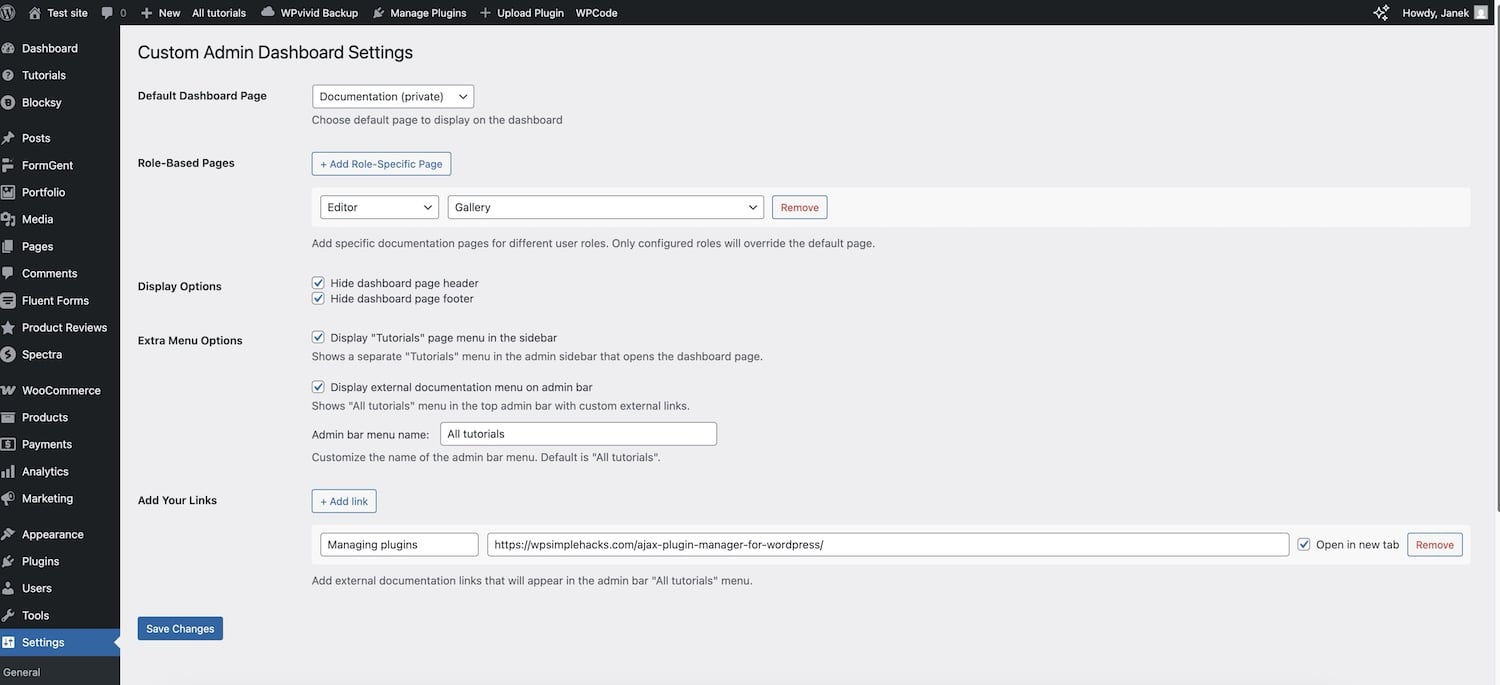
How to Set It Up?
Download, install and activate the plugin
Basic Configuration
- Go to Settings > Custom dashboard in your admin area
- Choose a WordPress page as your default documentation page
- Save your settings
Your dashboard will now display that page instead of the default WordPress widgets.
Advanced Setup Options
Role-Based Pages Click “Add Role-Specific Page” to assign different documentation to different user roles. When someone with that role logs in, they’ll see their custom page instead of the default.
Display Customization Check the boxes to hide the header and footer on your documentation pages. This creates a cleaner, more integrated look.
Menu Configuration Enable the “Tutorials page menu” to add a sidebar menu item that opens your documentation. Turn on the admin bar menu to add external links accessible from anywhere in your admin area.
External Links Management Use the “Add link” button to create external documentation links. These appear in your admin bar dropdown, giving quick access to resources hosted elsewhere.
Why This Approach Works Better
Reduces Cognitive Load
Instead of scanning through irrelevant dashboard widgets, users land on information that’s actually useful for their work.
Improves Onboarding
New team members get immediate access to the information they need without having to remember separate documentation URLs.
Centralizes Information
Keep all your important links and documentation accessible from within WordPress, reducing the need to bookmark external resources.
Maintains Flexibility
Since you’re using regular WordPress pages, you can use any page builder, add media, create forms, or include whatever content works best for your team.
Best Use Cases
Agency Workflows Create client-specific documentation that explains how to use their particular WordPress setup, including custom fields, page templates, and content guidelines.
Team Collaboration Set up different documentation for different team roles, ensuring everyone has quick access to the information relevant to their responsibilities.
Client Training Replace the overwhelming default dashboard with simple, clear instructions for clients who only need to add content or make basic updates.
Technical Documentation For developers and technical teams, create a central hub for server information, deployment processes, and troubleshooting guides.
Making the Most of Your Documentation Pages
Keep Content Scannable Use headings, bullet points, and short paragraphs to make information easy to find quickly.
Include Search Functionality Since you’re using regular WordPress pages, you can add search widgets or plugins to help users find specific information.
Update Regularly Unlike static documentation that gets outdated, keeping your documentation in WordPress pages makes it easy to update as processes change.
Use Media Effectively Include screenshots, videos, or downloadable resources directly in your documentation pages.
This plugin transforms your WordPress admin from a generic interface into a customized workspace that actually helps your team be more productive. Instead of fighting against WordPress’s default dashboard, you get a tool that works the way you do.



